Creating a nonprofit budget is one of the most critical tasks for anyone managing a charitable organization. Whether you’re just starting out or looking to refine your financial strategy, understanding how to allocate resources effectively is essential for ensuring your nonprofit thrives. In this comprehensive guide, we’ll walk you through everything you need to know, from setting up a budget framework to leveraging tools like Excel templates. We’ll explore how to align your budget with mission goals, optimize resource allocation, and navigate the complexities of fundraising and financial reporting. By the end of this guide, you’ll have a clear roadmap for creating a nonprofit budget that supports your organization’s vision and ensures long-term success.
Creating a Nonprofit Budget in Excel: A Strategic Approach
- Utilize Built-In Budget Templates:
- Access Excel’s budget templates via the File menu > Info > Budget button. These templates simplify the process, offering structured input fields for income and expenses.
- Define Income and Expense Categories:
- Income Sources: Include donations, grants, event revenue, investments, and endowments.
- Expense Categories: Categorize into operational costs (rent, utilities, salaries), program expenses (materials, travel), and administrative costs (printing, IT).
- Leverage Excel Functions:
- Use the SUM function for automatic calculation of total income and expenses.
- Explore dynamic arrays and pivot tables for efficient data summarization and analysis.
- Estimate and Track Overheads:
- Calculate overhead costs including benefits, payroll taxes, and employment-related expenses, which typically amount to 30-40% of the salary budget.
- Visualize Data with Charts:
- Implement bar charts to compare monthly income and expenses, highlighting spending trends.
- Forecast Future Budgets:
- Employ Excel’s trend analysis or forecasting tools for accurate future financial planning.
- Regular Budget Reviews and Adjustments:
- Periodically compare actual figures with the budget to refine estimates and strategies.
- Develop a Dashboard with KPIs:
- Include financial health and efficiency metrics to gain comprehensive insights.
- Customization and Sharing:
- Customize templates with target amounts and historical data for comprehensive tracking.
- Export budgets to PDF or CSV for stakeholder sharing, ensuring clear and organized formats.
-
Explore Additional Resources:
- Consider third-party templates or online examples for enhanced customization and specific nonprofit features.
By systematically applying these steps, you can efficiently manage your nonprofit’s finances, ensuring accurate planning and effective resource allocation.

Creating a Budget for a Nonprofit Organization
To create an effective budget for your nonprofit organization, follow these organized steps:
- Define Objectives : Begin by clearly outlining your nonprofit’s mission and goals. Understand how each financial decision aligns with these objectives.
- Gather Historical Data : Review past financial records to establish a baseline for income and expenses. This data will help in forecasting future financial needs.
- Estimate Future Income : Project the expected revenue streams, such as donations, grants, event proceeds, and membership fees. Consider factors like economic trends and community support.
- Categorize Expenses : Organize expenses into essential categories like program costs, administrative expenses, and overhead costs. Salaries, office supplies, and marketing fall under these headings.
- Align with Mission : Prioritize expenses based on their impact on achieving your mission. Allocate more funds to program activities that directly benefit your community.
- Include Contingency Funds : Set aside reserves for unexpected costs, such as unforeseen expenses or emergencies, to ensure financial flexibility.
- Review for Accuracy : Cross-check your estimates against reliable forecasts and historical data to ensure realism and feasibility.
- Involve Stakeholders : Collaborate with finance team members, program directors, and board members to gather diverse perspectives and ensure the budget meets organizational needs.
- Present Clearly : Structure your budget with clear headings and categories for easy comprehension. Include supporting documents to justify expenditures.
- Monitor and Adjust : Regularly review and update the budget to reflect actual performance and new developments, ensuring alignment with strategic goals.
By following these steps, you can create a budget that effectively supports your nonprofit’s mission and ensures responsible financial management.
What is the Average Budget for a Small Nonprofit?
The average budget for a small nonprofit organization typically falls within specific ranges depending on various factors such as mission scope program size and geographic reach. According to recent studies:
- 97% of nonprofits have annual budgets of less than $5 million.
- 92% operate with budgets under $1 million annually.
- 88% spend less than $500,000 annually on their programs and activities.
These figures highlight that most small nonprofits manage with modest financial resources often focusing on community-based initiatives and localized needs. Such budget sizes allow flexibility in delivering impactful services while maintaining operational efficiency.
For further insights into nonprofit management and budget planning visit NPO Expert’s Comprehensive Guide to Nonprofit Budgeting . This resource provides detailed strategies and best practices for optimizing financial management in the nonprofit sector.

What Are the 7 Steps in the Budget Process?
Here’s a breakdown of the 7 key steps involved in the budget process:
- Define Objectives : Establish clear goals and priorities to determine how funds will be allocated and utilized effectively.
- Gather Data : Collect historical financial data, forecast future revenues and expenses, and identify legal or policy constraints affecting the budget.
- Draft Preliminary Budget : Create an initial budget draft, outlining income sources, expenditures, and reserve allocations.
- Review and Revise : Have the budget reviewed by stakeholders, departments, or committees to incorporate feedback and address potential issues.
- Approve the Budget : Present the finalized budget to higher authorities for approval, typically through a board meeting or stakeholder vote.
- Implement the Budget : Allocate funds according to the approved plan, monitor progress, and adjust allocations as necessary based on performance or unforeseen changes.
- Evaluate and Review : Analyze the budget’s outcomes against objectives, document successes and challenges, and prepare for future budget cycles.

How to Create a Nonprofit Budget in Excel
To create a nonprofit budget in Excel, follow these organized steps:
- Open Excel : Start by launching the Excel application.
- Create a New Workbook : Begin a fresh workbook for your budget.
- Name Your Worksheet : Label the active sheet as “Nonprofit Budget” for clarity.
- Set Up Columns :
- Header Row : Use the first row to define your columns:
- Month/Quarter
- Income Sources (e.g., Donations, Grants, Events)
- Expense Categories (e.g., Salaries, Office Supplies, Marketing)
- Notes/Comments
- Columns for Data Entry : Add subsequent rows for each month or quarter, entering income and expense values accordingly.
- Use Formulas for Calculations :
- Apply Excel’s built-in functions like SUM to calculate total income and expenses.
- Utilize dynamic arrays or pivot tables for efficient data summarization.
- Track Income Sources :
- List potential income sources such as individual donations, grants, event ticket sales, investments, and endowments in separate cells or columns.
- Categorize Expenses :
- Break down expenses into operational costs (rent, utilities, salaries), program expenses (materials, travel), and administrative costs (printing, IT).
- Estimate and Input Values :
- Fill in estimated amounts for each category, using placeholders if exact figures aren’t available.
- Summarize Finances :
- Use Excel’s auto-sum feature to compute total income and expenses for each period.
- Visualize Data :
- Insert a bar chart comparing monthly income and expenses to visualize financial trends.
- Forecast Future Budgets :
- Employ trend analysis or forecasting tools to project future financial needs.
- Create Detailed Reports :
- Maintain a supplementary sheet for detailed reports, tracking changes and variances.
- Regular Review and Adjustment :
- Periodically compare actual figures with the budget to adjust estimates and strategies.
- Develop a Dashboard :
- Include KPIs and key performance indicators to assess financial health and efficiency.
By following these steps, you can efficiently manage your nonprofit’s finances and plan effectively for future operations.
How Much of a Nonprofit Budget Should Be Allocated to Salaries?
Nonprofits allocate a significant portion of their budgets to salaries, typically ranging between 35% to 60%, depending on the organization’s size, scope, and operational needs.
- Small Nonprofits: Often allocate 50% or more of their budget to salaries, as they have fewer staff members and rely heavily on their employees’ expertise.
- Larger Nonprofits: Typically allocate 40-50% of their budget to salaries, supporting a larger team and more complex operations.
- Key Roles: Executive directors, program managers, and other senior staff often receive a larger share due to their critical responsibilities.
- Support Staff: Administrative, development, and other support personnel receive a smaller portion, though still significant.
- Overhead Costs: Benefits, payroll taxes, and other employment-related expenses account for approximately 30-40% of the salary budget.
Factors influencing salary allocation include organizational size, geographic location, and competitive pressures. Regularly reviewing and adjusting the salary budget ensures alignment with the organization’s goals and financial capacity.

Does Excel Have a Budget Template?
Yes, Microsoft Excel provides built-in budget templates designed to help users manage their financial planning efficiently. Below is a step-by-step explanation of how to utilize these features:
- Accessing Budget Templates
- Open Microsoft Excel and select the file menu (File) located in the top-left corner.
- Choose “Info” from the menu options.
- In the Info window, click on the “Budget” button located on the right side under the “Financial” category.
- Creating a New Budget
- Once the Budget tool opens, you can start by entering your income and expense values.
- The tool will automatically calculate the difference between your income and expenses, providing a net result.
- You can edit the numbers to reflect your actual financial situation or forecast future plans.
- Customizing the Budget
- The budget template allows you to set target amounts for different categories like savings, investments, and liabilities.
- You can also track progress over time by adding historical data or future projections.
- Tracking and Reporting
- Use the built-in tracking features to monitor your progress toward financial goals.
- Export your budget to PDF or CSV format for sharing or further analysis.
Excel’s budget templates are highly customizable and can significantly streamline your financial planning process. By leveraging these tools, you can create a detailed and organized budget that aligns with your financial objectives.
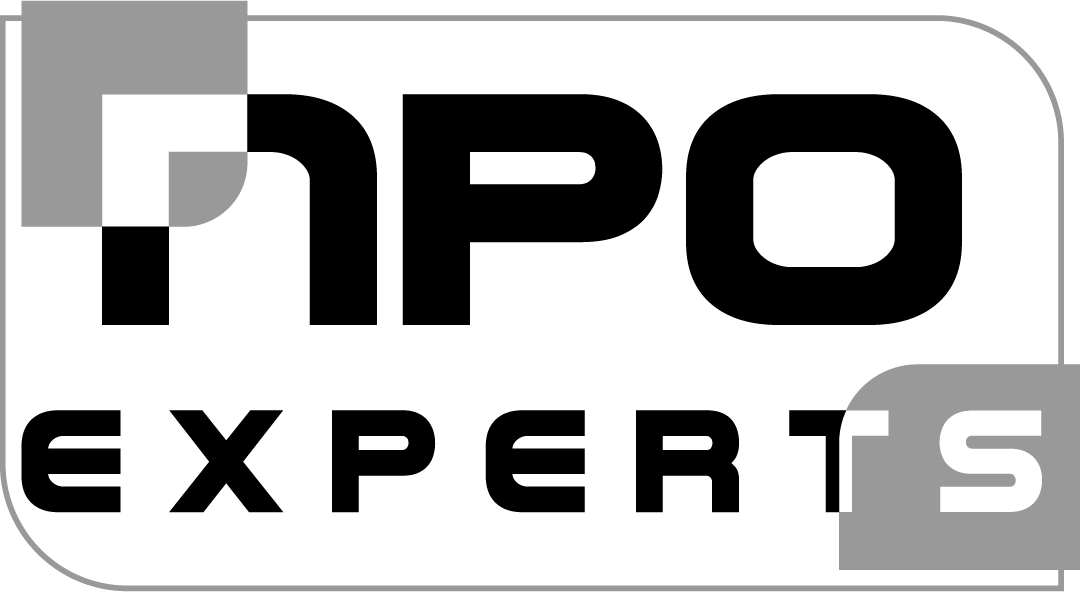
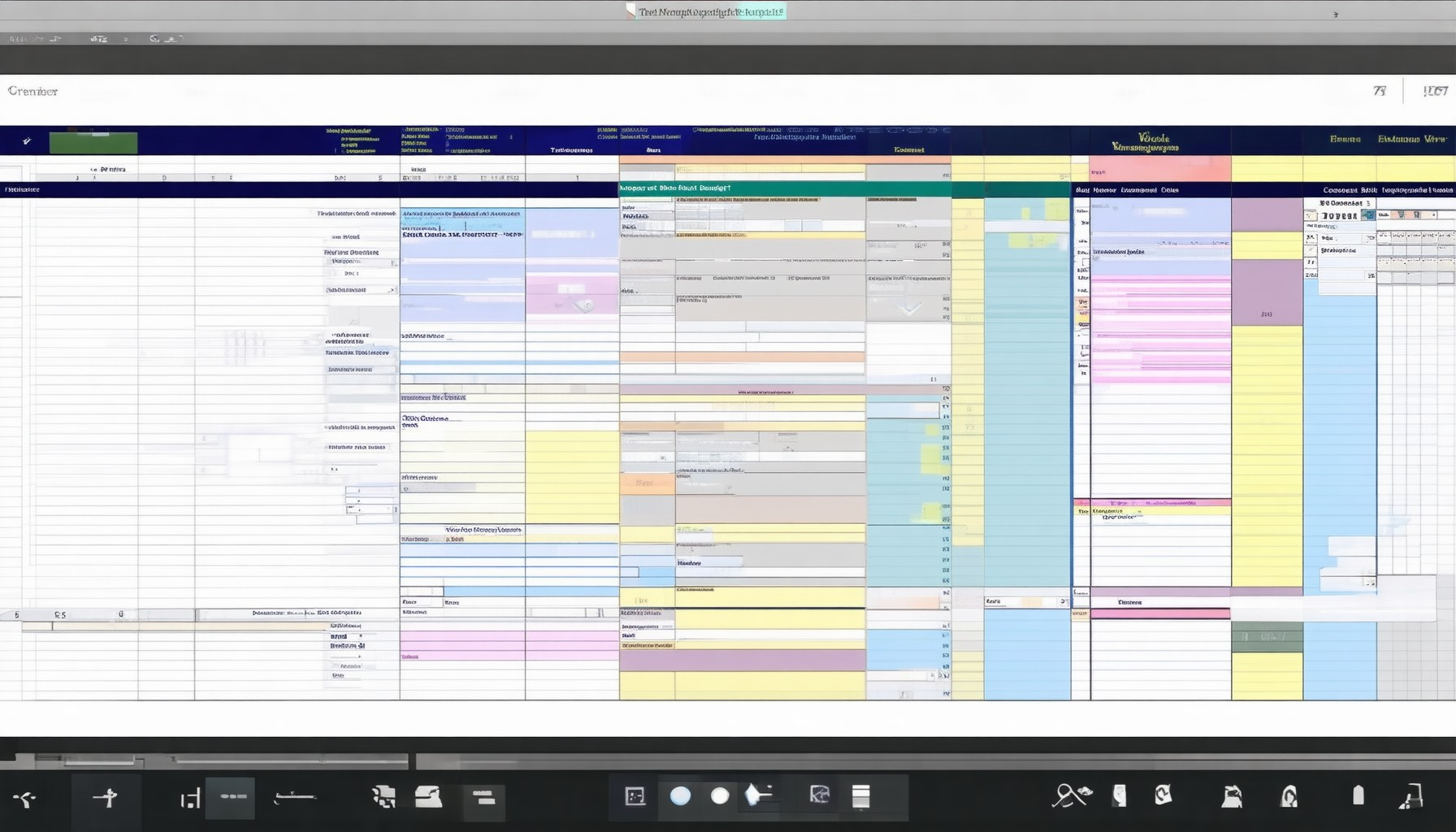

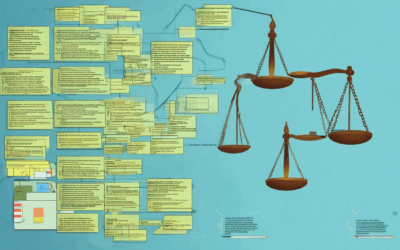
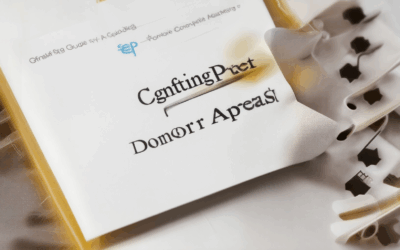
0 Comments